I get really irritated when I install an application from the Google Play Store and then days later I start seeing notifications popping up asking me to download other applications or trying to sell me some services. These are NOT the adverts inside the app (which I fully understand and support) but these look like official system push notifications that can easily be mistaken for real notifications of updates. I was once caught like that and was scammed (read about it here) and ever since I have been really wary of these notifications.
In order to get rid of these notifications you have to identity which app is responsible for pushing these on your screen. Once you uninstall that app, these will stop. However, these app makes are crafty as the ads don’t start immediately after you install their app – this would make it simple to identify the app. These ads could start days later and by then you have installed other apps which makes identifying the offending app rather difficult.
The good news is that Google is starting to put a stop to these types of apps that make use of the sacred-notification screen to push their ads. Until they do, here are two methods that allow you to easily identify and remove the offending app:
Pre -Jelly Bean:
If you are running an Android system prior to Jelly Bean ie version 4.0 and below then download an app from the store called Air Push Detector or Lookout Ad Network Detector. These are tiny apps that scan your device for the app responsible for the notifications allowing you to uninstall that app.
Post – Jelly Bean:
If you are running an Android system that has Jelly Bean 4.1 and above, you do not need to install any app. When the notification arrives simply long-hold on the notification and a “App Info” pop-up menu appears:
When you tap on the App Info it will open the Application Information screen of the offending app. Simply uninstall the app by tapping on the Uninstall button.






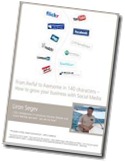
Leave a comment